The drawing canvas in Word.
This is an almost hidden feature in Word for Windows that some Prism users would find useful.
In Word 2007-2016 (Windows only), go to the Insert tab, find the Illustrations section, and drop the Shapes menu. At the bottom of that menu, choose New Drawing Canvas.
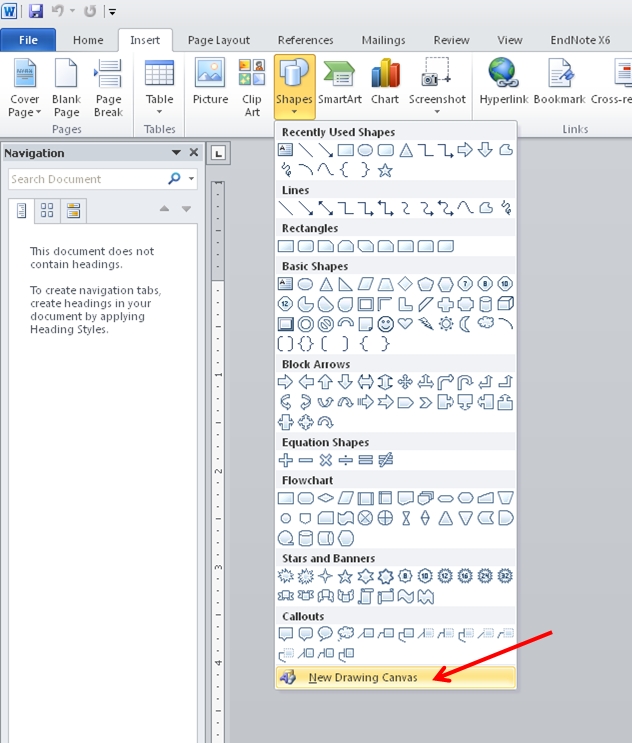
That "canvas" is an area where you can combine images. Paste in a Prism graph, add text, import images, insert shapes and equations.... If you insert those items individually right on the page, they get entangled with flowing text. Putting them into a canvas keeps them together and away from the flowing text, and lets you control their arrangement with one another.
One caution: Once you paste an object (as opposed to a picture) onto a canvas, it cannot be cropped. So if you want to crop a Prism graph, paste it first right onto the Word page, and use Format Object to crop it. Then cut and paste to put it in the canvas.
An alternative to using a drawing canvas is to combine the Prism graph, text, images and shapes on a PowerPoint slide, and then copy and paste that to Word. Using a canvas is a bit easier, as everything is contained in one program.
If you have trouble pasting a Prism graph as an object rather than a picture, try this trick: (1) create a drawing canvas in Word, (2) insert a text box INSIDE the drawing canvas and resize to suit your needs, (3) copy/paste the prism figure INSIDE the text box. This inserts the prism graph as an object so you can double-click on it and have it open in Prism.
Note that the term "canvas" used in Word has no connection to the program Canvas, or the use of Canvas in HTML 5 for creating fancy web pages.















