Prism tip - Using the Prism Gallery to export, copy, or print multiple graphs or layouts
This example explains how to use the Prism Gallery to copy, export, print or format several graphs or layouts at the same time.
How to do it:
Click on the main heading for Graphs or Layouts in the Prism Navigator tree, or click the button in the lower left corner. This will display a Gallery of all the sheets in that section.

Select multiple graphs by checking the check-box. Use the Zoom tools at the lower right of the Prism screen to make the thumbnails larger or smaller.

Drag and drop thumbnails to rearrange the Gallery.

Many commands are available that work on all selected sheets at once. Right click on the Gallery see a list of all available commands.

- Use the Prism Magic wand to make all the graphs consistent.

- Print each graph on a separate sheet.
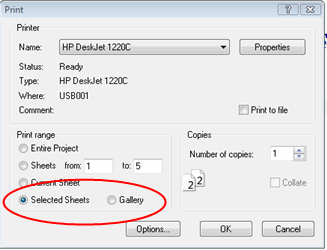
- Or, print all at once to make an index page for your notebook
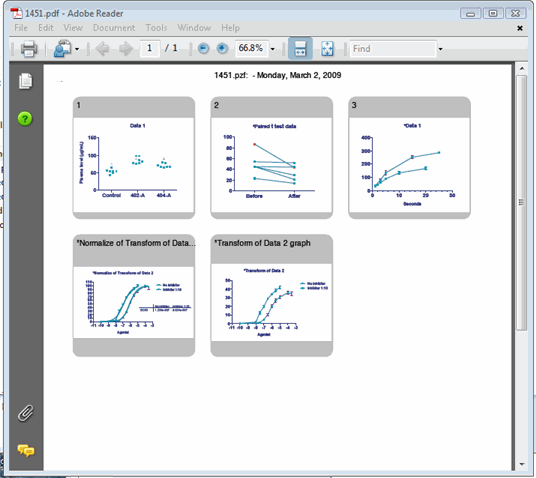
- Rename all to add a prefix or suffix to their existing names, or give all selected sheets the same name followed by 1,2,3...
















