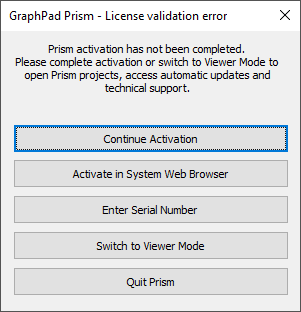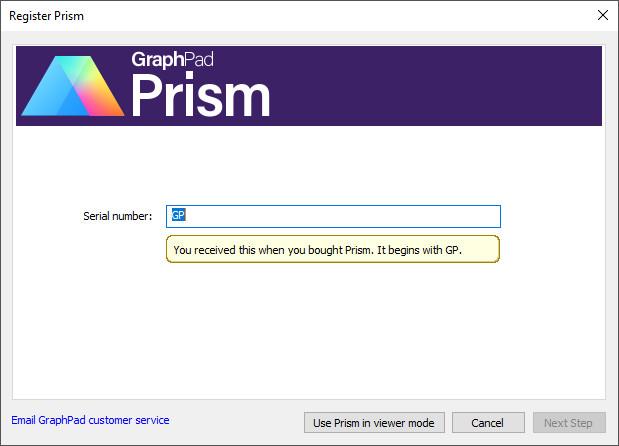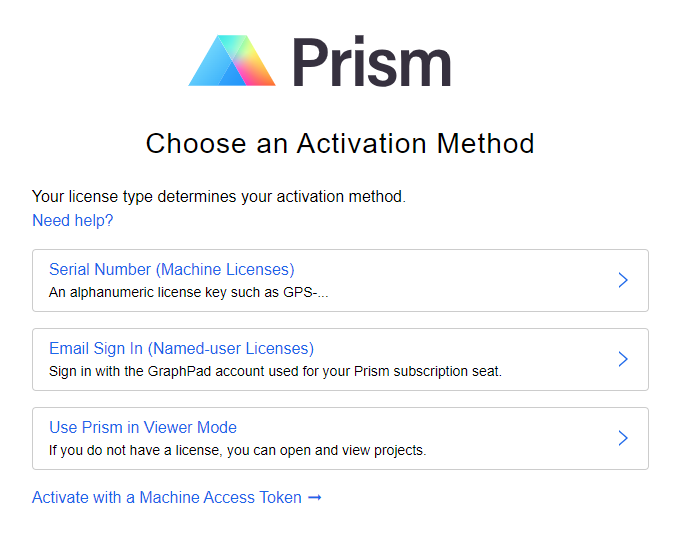Prism Crashes During Activation
The Problem
In rare cases, Prism on Windows may experience a crash upon clicking any type of license from the "Activate Prism" window. As a result of this issue, you cannot proceed with the activation of Prism.

Why does this happen?
This is present with Prism 10 versions older than Prism 10.0.3, and occurs when the Windows user account contains non-Latin characters and while using the Japanese, Chinese, or Korean edition of Windows OS.
What can I do?
Update to the latest version of Prism
The best solution is to download the latest version of Prism by visiting our Updates page, and downloading the appropriate installer there. This issue was resolved in Prism 10.0.3, so this issue should no longer lead to a Prism crash while using the latest version.
If you are using Prism 10.0.3 and still having issues completing activation with the Activate Prism dialog, you may try performing the following steps:
- Hold the ALT key while closing the Activate Prism dialog by pressing the X (close button) in the top right corner
- The "License validation error" alert will appear. If you correctly performed step 1 above, this alert will include the buttons "Activate in System Web Browser" and "Enter Serial Number"
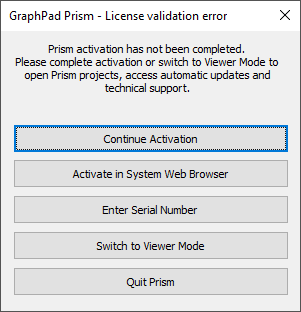
- If you have a Serial Number in a format such as GPS-9872345-LAT1-##### or GPA-6541968-NTY2-#####, click "Enter Serial Number". A new "Register Prism" dialog window should then appear. Follow the instructions in this dialog to complete Prism activation.
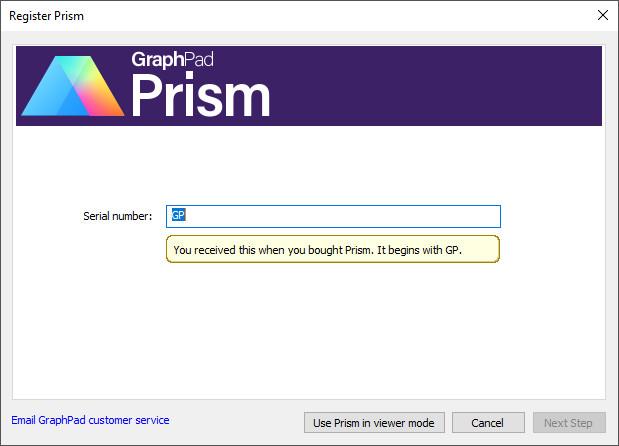
-OR-
If your license does not have a Serial Number, click "Activate in System Web Browser". This will open a page in your default web browser. Once the page loads, click "Email Sign In (Named-user Licenses)" and follow the on-screen instructions.
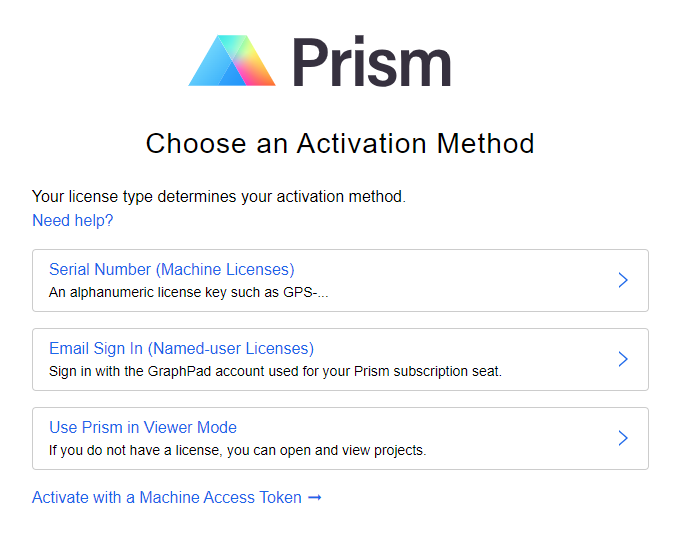
- After completing the activation process, start Prism.
If you cannot update to the latest version of Prism
If for some reason you are unable to download and install the latest version of Prism, please contact us at help.graphpad.com and we will be able to assist you further.