How can I convert my data to "percent of control" or "fraction of control"?
Matched Control/Reference Values
If you make a separate control measurement for each experimental subject or treatment (or you have any other situation where individual reference measurements are matched to each "treatment" Y value or group of Y replicates), you can enter those control values in columns adjacent to your "treatment" values, in alternating fashion. The reference data set can come either before or after the treatment set. Suppose you're studying effects of placebo and a test drug on mean blood pressures in 6 subjects. You make measurements before and after both interventions and tabulate your data as shown here:
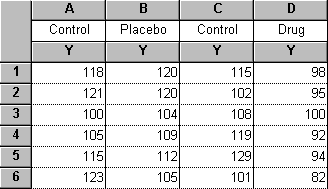
Click "Analyze", then choose the "Remove baseline" analysis. In the Parameters dialog, tell Prism which column(s) contain the baseline data (columns A and C in this example) and that you want to "divide by baseline values to calculate...percentages". Here are the selections:
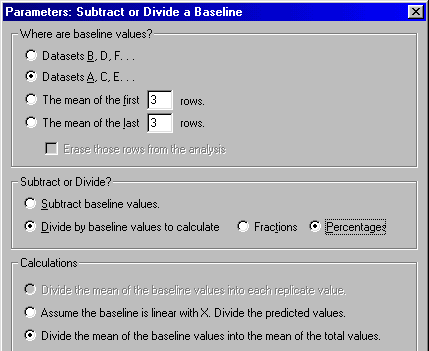
Prism displays the treatment:control ratios (as percentages) on a Results sheet:
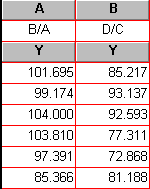
Constant Control/Reference Value
Often, you'll want to express all of your Y values or groups of Y replicates as a percentage or fraction of a single, constant reference value. Examples are (a) concentration-response or concentration-binding curves, where all Y values are referenced to the "maximum" Y value and expressed as "% of Maximum", or (b) time-course graphs, where Y values are expressed as a percentage of the initial value.
If you have estimated the reference value one or more times and placed the estimate(s) on the first or last row(s) of your data table, Prism can find and use the average of those values as a reference value. Use the same analysis discussed above, but choose to use as a baseline the mean of the first or last n rows. You can set n to 1 if the last row is your baseline.
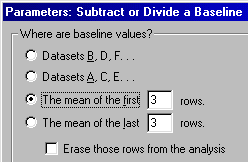
You may instead wish to specify a constant reference value that is independent of your data set, or to let Prism find the largest value in a data set and use it as a reference value. Click "Analyze", then choose the "Normalize" analysis.
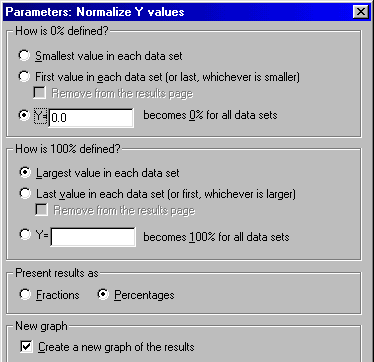
Set your reference value as appropriate in the "How is 100% defined" area of the Parameters dialog. The settings shown here will produce a new table (Results sheet) and graph with data expressed as a percentage of the maximal value in each data set.
Remember that after you've done your data conversion, you can perform additional analyses, such as curve fitting, on that result; there is no need to move that data to a new table. From the results page, click "Analyze" and choose to "Analyze the results table you are looking at".
Keywords: ratio















