The options in the Axis Variables section of the Format Graph dialog will determine where on the graph your data will be plotted. In some cases, the selections here may also determine which data objects you’ll be able to display on the graph. There are two dropdown boxes: one for the X (horizontal) axis and one for the Y (vertical) axis. These dropdown menus will display the variables in the data table from which the graph is being created. When using continuous variables assigned to the X and Y axes, the value of the variable assigned to the X axis will determine the horizontal coordinate, while the value of the variable assigned to the Y axis will determine the vertical coordinate.
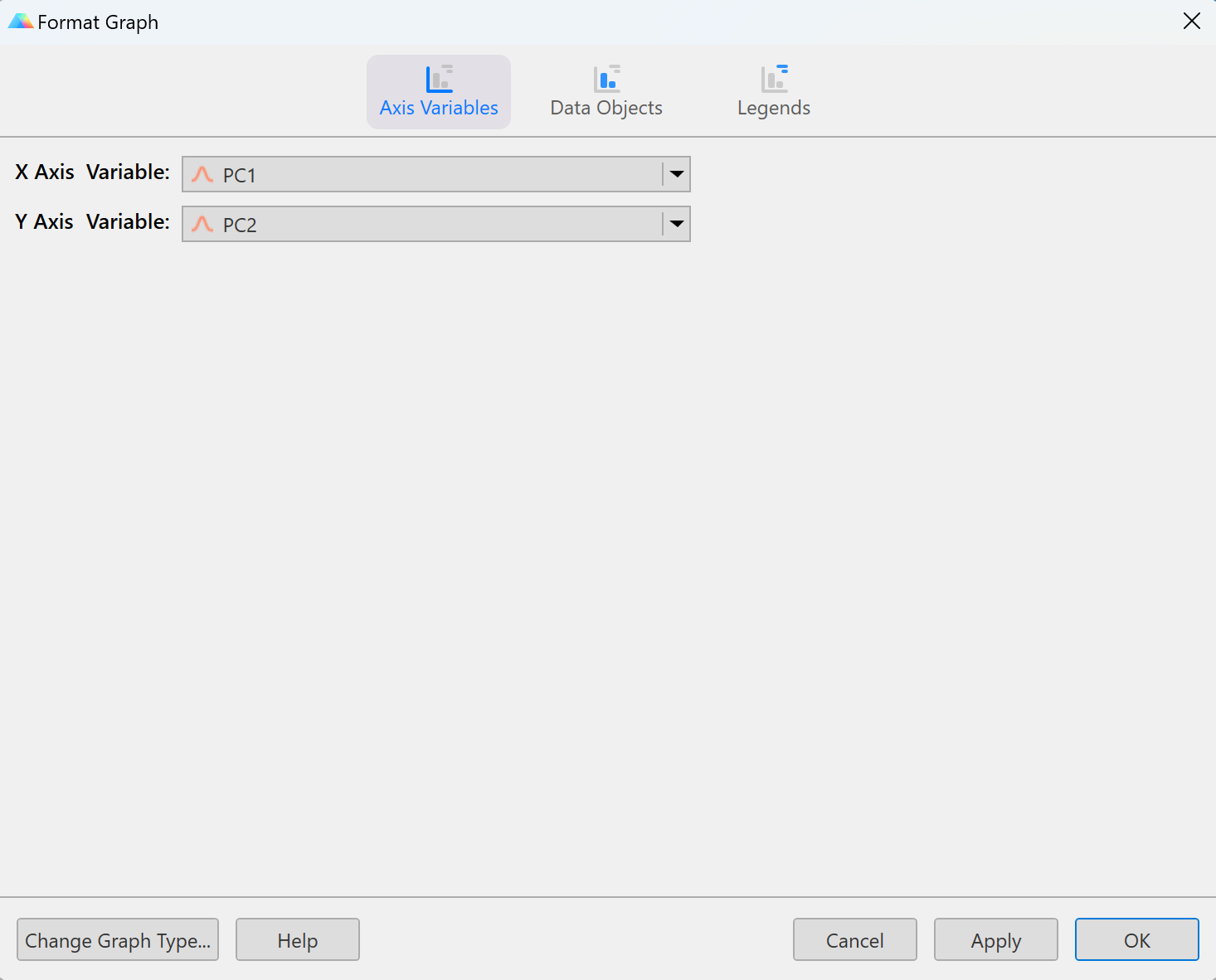
These axis variable dropdown menus also include the options “Rows” and “Columns”. The “Rows” and “Columns” options can only be used together (if “Rows” is assigned to the vertical axis, “Columns” will be assigned to the horizontal axis and vice versa). Note that the data objects available for the graph will depend on the combination of variables (or “Rows and “Columns” options) selected here. Notably, you may choose to use “Rows” and “Columns” as your axis assignments when creating a heat map of your data. This will treat the data in the table as a matrix, where each value can be plotted as a cell of the heat map. Alternatively, you may create a heat map by choosing two categorical variables to define your axes. In this case, you may have multiple values that can be summarized (average, median, percent, etc.) for each cell of the heat map.
Note that there are currently no data objects that can be plotted if one axis is assigned a continuous variable while the other axis is assigned a categorical variable. Finally, all variables used on a multiple variables graph must come from the same data table, and (for now) multiple variables graphs can only have one Y axis.