By default, Prism puts generic titles on top of the graph and on the X- and Y-axes.
To edit a title:
Click in the title to select it. If you are editing a vertical Y-axis title, it will be temporarily displayed horizontally for editing. Edit (or replace) the text. To enter more than one line, press Enter between lines. When you are done, click in the background of the graph. While editing the title, you can use controls in the text toolbar.

To delete a title:
Drag over the title to select it. If you are editing a vertical Y-axis vertical title, it will be temporarily displayed horizontally for editing. Then press the DEL key.
To bring back a deleted title:
Double-click an axis to open the Format Axes dialog. Check "Show title" in the Titles and Fonts tab of Format Axes dialog.
To change the font of a title:
Select the title, or a portion of it, and use Font tools on the toolbar. Or double-click on the axis to open the Format Axes dialog, go to the "Titles & Fonts" tab, and click the Font button.
To make text a bit smaller or bigger.
Select the text, Then use the Increase/Decrease text size buttons ( ) on the toolbar to incrementally change the point size.
) on the toolbar to incrementally change the point size.
Specifying the location (and rotation) of Y axis titles
There are a variety of ways that Y axis titles can be placed on the graph. The two most common places to include the Y axis title are:
1.To the left of the Y axis, centered on the axis
2.Above the Y axis, either centered on the axis or with the left side of the title text aligned with the axis
These methods are demonstrated in the graphs below:
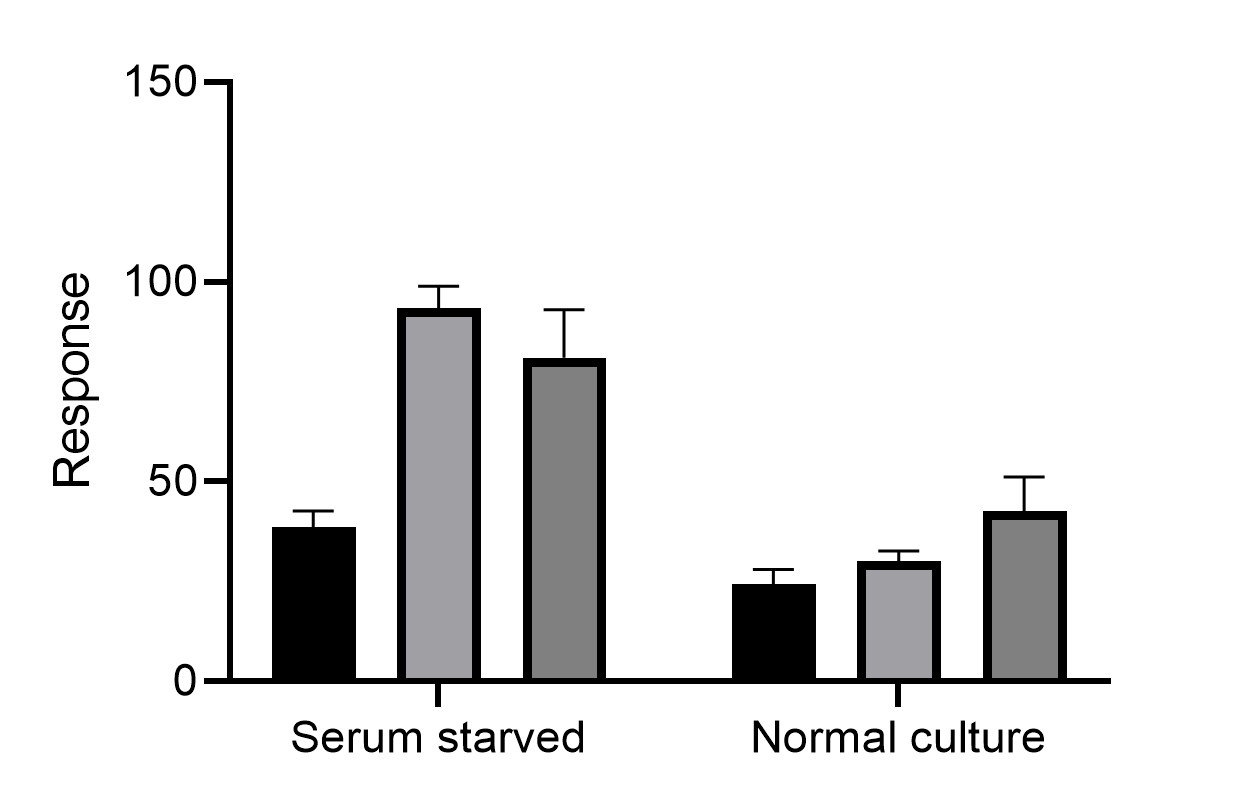
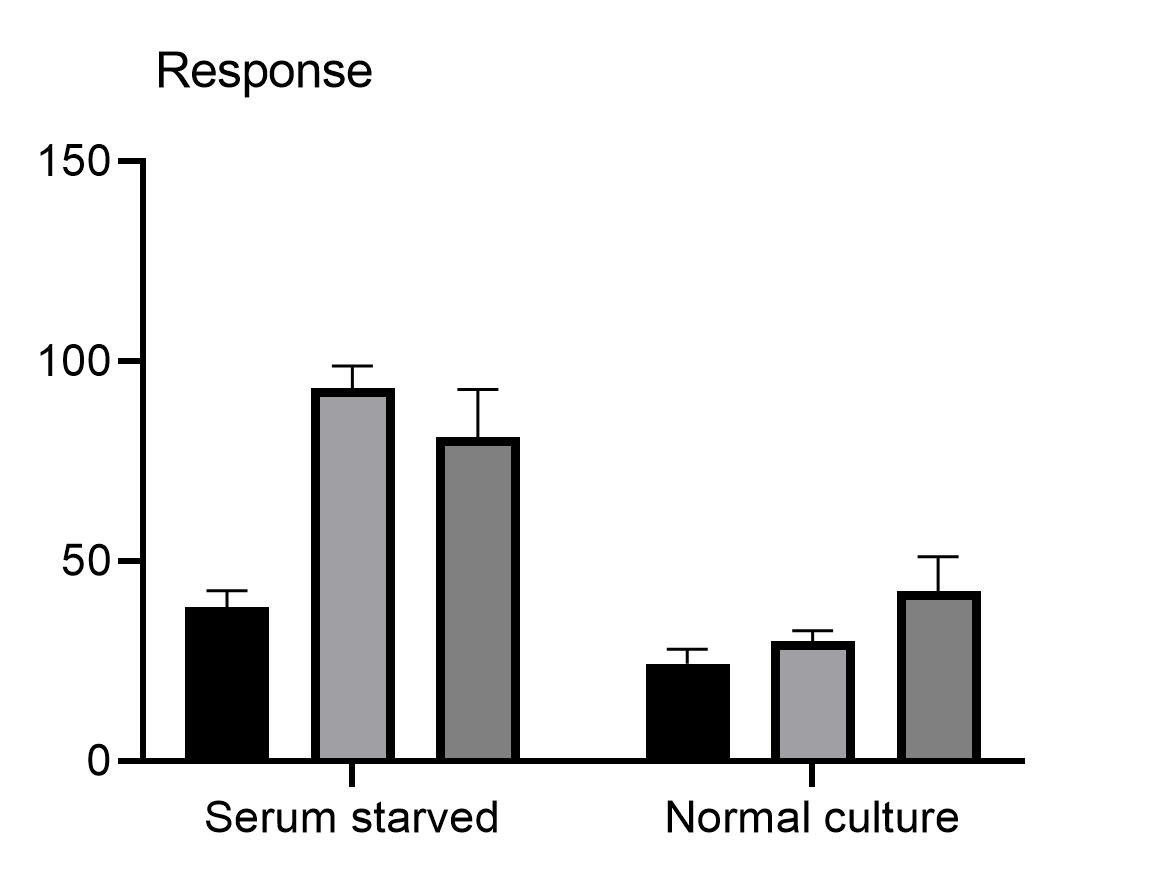
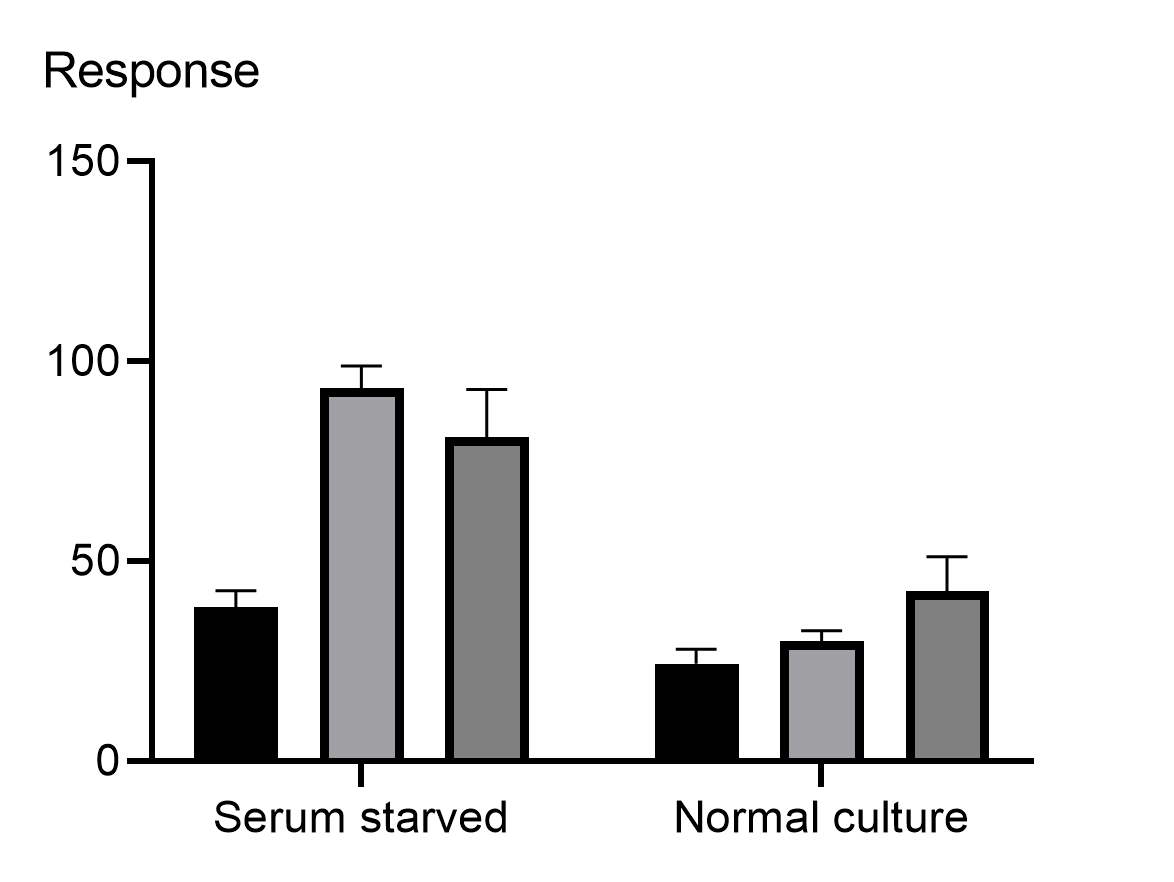
Prism makes it easy to change the location of the Y axis title by either right-clicking on the text and selecting "Location" or by using the controls on the "Titles & Fonts" tab of the Format Axes dialog. Prism's default is to add the Y axis title to the left of the axis, but you can choose a different default location in Prism's preferences. Additionally, Prism will automatically choose an appropriate rotation for the text (Vertical (Up), Vertical (Down), or Horizontal) for each of these locations. But this can also be changed by right clicking on the text, or by using the controls on the "Titles & Fonts" tab of the Format Axes dialog.
To move a title:
Move the mouse near the title until the cursor turns into a two-headed arrow  . Then hold down the primary mouse button and drag the title into position. While dragging the title on the graph, the title object will snap to various parts of its respective axis, but will not snap to other objects on the graph, making it easier to align the title with the top/bottom, left/right, or center of the axis.
. Then hold down the primary mouse button and drag the title into position. While dragging the title on the graph, the title object will snap to various parts of its respective axis, but will not snap to other objects on the graph, making it easier to align the title with the top/bottom, left/right, or center of the axis.
Alternatively, title positions can be defined using the "Titles & Fonts" tab of the the Format Axes dialog. Here, you can position the title by entering the desired distance between the axis and the title.
To hide a title, or rotate a title:
Double-click an axis to open the Format Axes dialog. Using the "Titles & Fonts" tab, you can uncheck options to hide any of the titles. For both Y axes you have the choice to make the title vertical (text direction up or down) or horizontal.
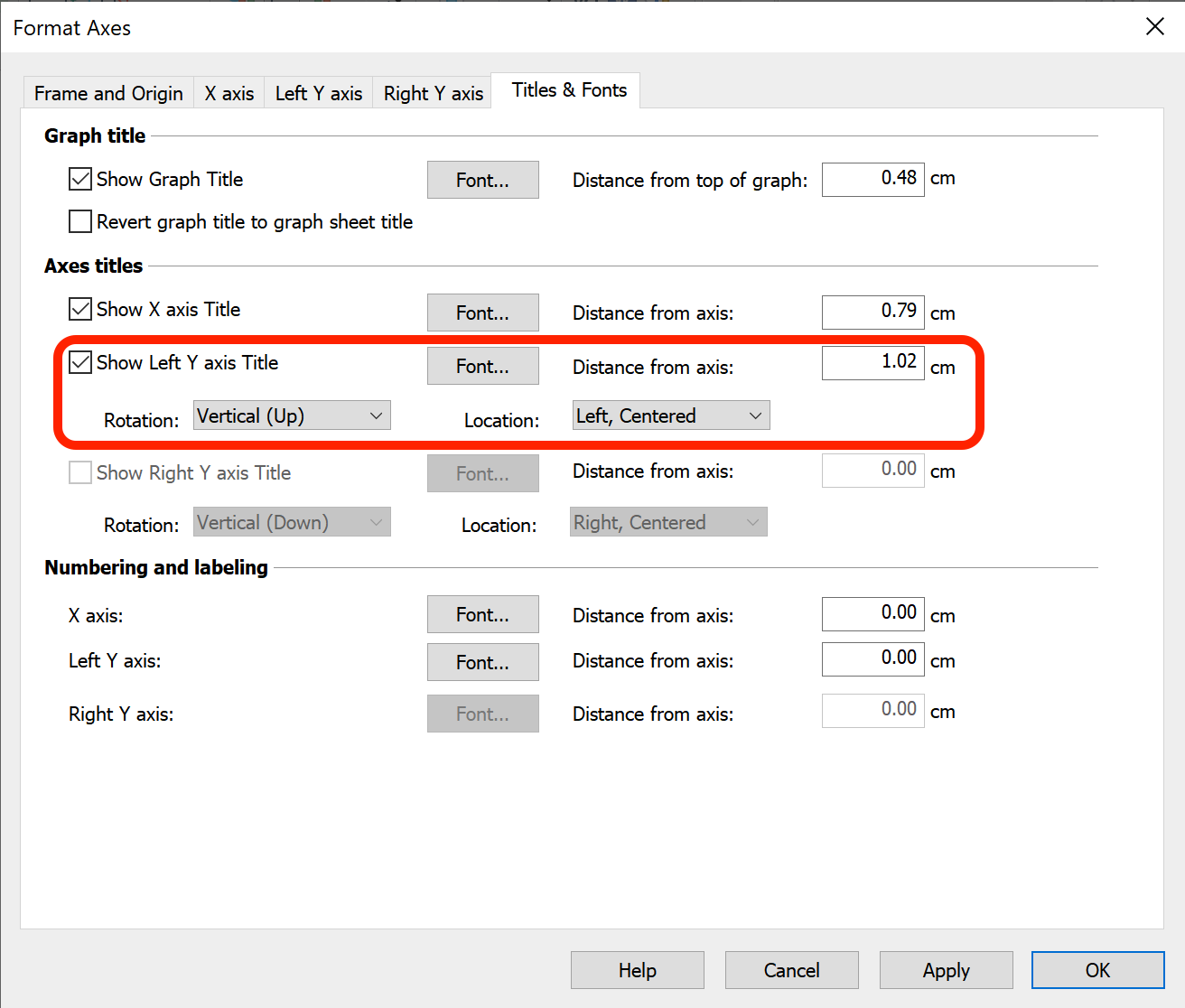
To change the default font and size used for new graphs:
Pull down the Edit menu (Windows) or the Prism menu (Mac), and choose Preferences, then go to the New Graphs tab.
Why you want to put titles on axes!

From XKCD.