Creating and running a Prism script within Prism
While testing and developing a Prism script, run it from Prism. Once you perfect it, you may want to run it from the command line or from another program as explained later.
Creating a script
To create a script within Prism:
1. |
Click the Prism button (or drop file menu) and choose Run Script |
2. |
Choose to make a new script |
3. |
Choose to start with a blank screen, or to start with a copy of an existing script.
|
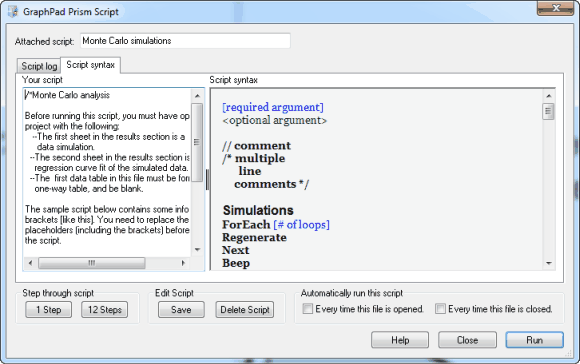
4. |
Enter or edit the script on the left side of the GraphPad Prism Script dialog. Use the right side to review script syntax. |
5. |
Repeatedly click ‘1 step’ to step through the script. You can watch the result in Prism, as well as observe the script log. |
6. |
Click “12 steps’ if you are feeling lucky. |
7. |
Click ‘Run” when you are convinced the script will run without error. The Script dialog will minimize, as will Prism, while the script runs. |
Editing a script
1. |
Click the Prism button (or drop file menu) and choose Run Script |
2. |
Choose one of the scripts listed in the menu. Or choose Open Script file to open a script in an external file. |
3. |
Follow steps 4 through 7 above. |