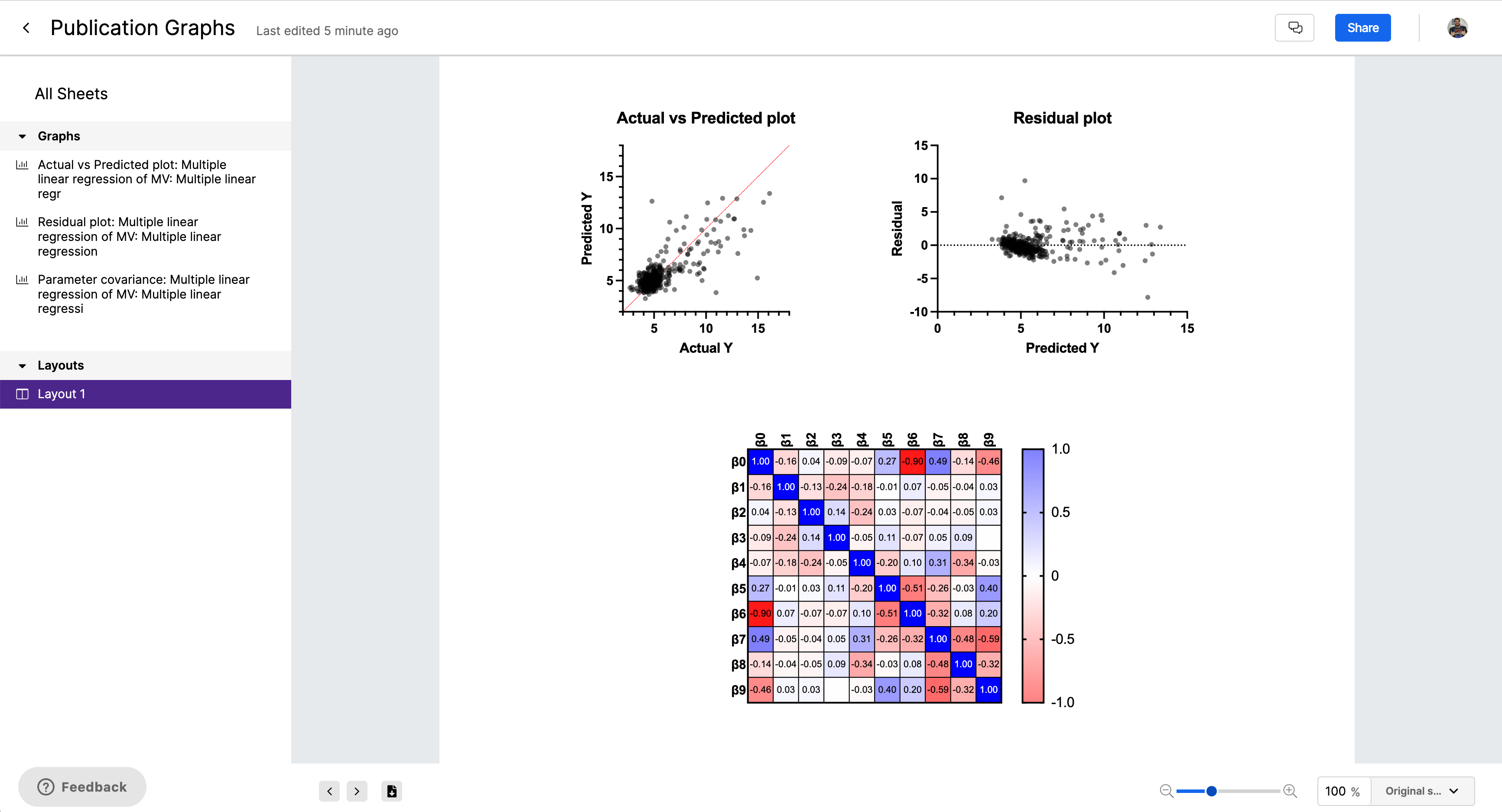Projects in Prism Cloud are very similar to the files that you work with locally in Prism on your device. When you open a project in Prism Cloud, you'll have the ability to browse a gallery of sheets (graphs, layouts, or all sheets for example), or to select individual sheets within the project for closer inspection. Additionally, you can share this project with other Prism Cloud users, or start a discussion within the project.
After selecting a project to view, you'll be shown the "All sheets" gallery selection which displays all of the sheets in the project in the main window. On the left hand side, you'll have a project navigator that lists each sheet in the project organized by sheet type (graphs and layouts). Clicking on the "Graphs" or "Layouts" heading in the project navigator will provide a gallery view in the main window that includes only sheets of the selected type.
Clicking on any single sheet (either in the project navigator or in the main window) will display a full-size view of the selected graph or layout. Using controls at the bottom of the main window (or using a trackpad or mouse wheel), you can zoom in or out on the sheet to view all of the details. Additionally, you can download a selected graph or layout as an SVG to save onto your device.
Gallery View
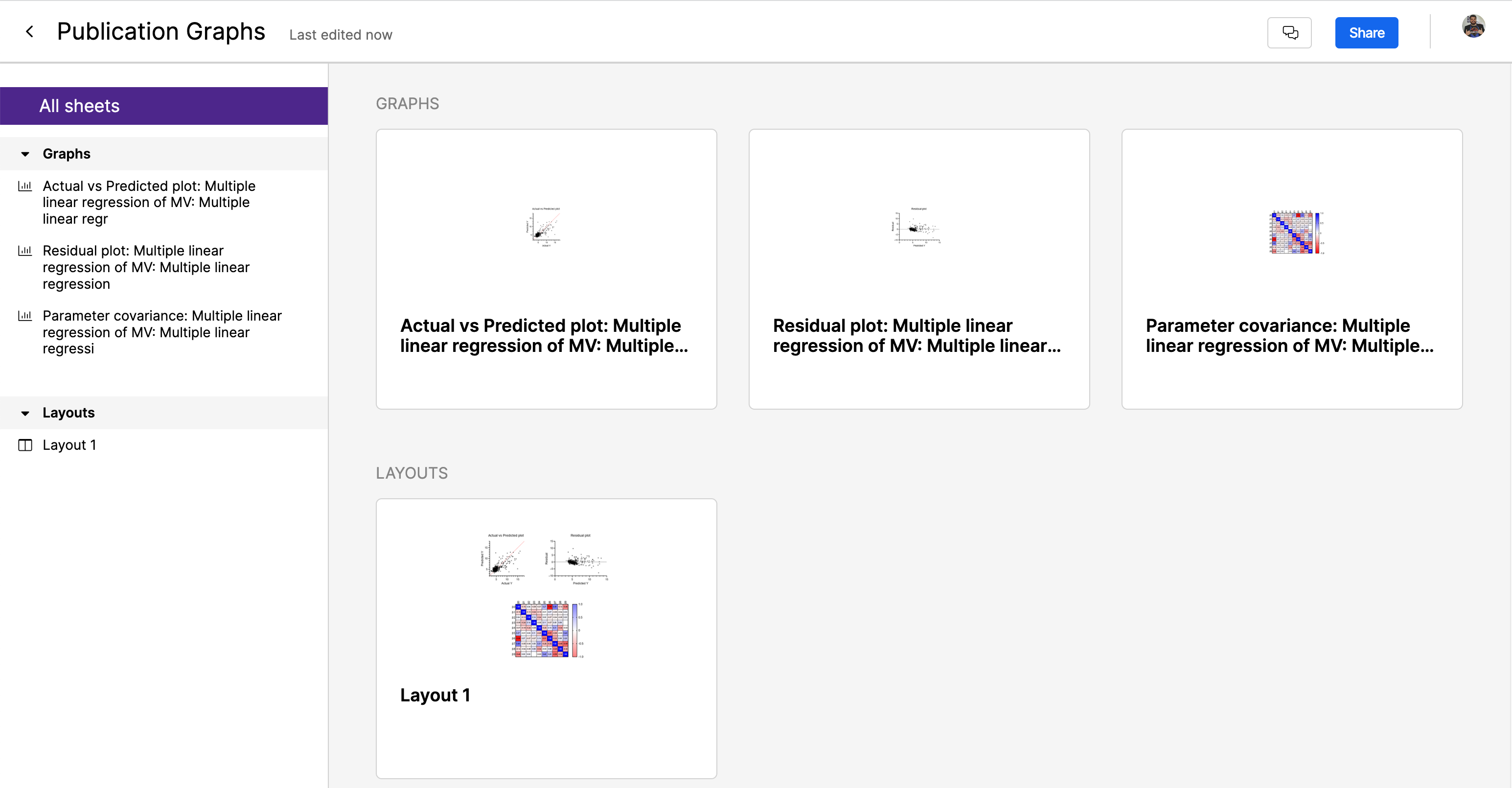
Sheet View