Why use transparent colors?
The main reason is shown below. When points on a graph overlap, you usually won't see some of them. If you choose a semitransparent color, the overlapping points will get darker.

Transparent colors can also be useful when shading the area under a curve (or between error bands) so you don't hide other objects on the page.
Terminology
To be compatible with other programs, we use different terms for Windows and Mac.
•Prism Windows uses the term transparency. At 0% transparency, the color is completely opaque. No matter how light the color, objects that are underneath this object won't show through. At 100% transparency, the object is completely clear so it doesn't matter what color you picked. With values in between, you'll see the color you chose, but objects underneath will show through.
•Prism Mac uses the Mac term opacity, which is the complement of transparency. At 100% opacity, the color is completely opaque. No matter how light the color, objects that are underneath this object won't show through. At 0% opacity, the object is completely clear so it doesn't matter what color you picked. With values in between, you'll see the color you chose, but objects underneath will show through.
A transparency of 75% equals an opacity of 25%. A transparency of 40% equals an opacity of 60%.
Choosing semitransparent colors
Prism Windows lets you choose a few semitransparent colors in the color drop down menu.

Or press "More colors & transparency" to bring up the full Choose Color dialog where you can choose any color and apply any degree of transparency.
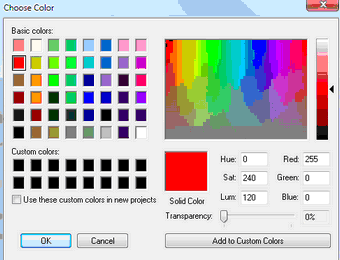
Prism Mac doesn't have the color drop down menu, so you choose opacity at the bottom of the color picker.
A semitransparent color is not the same as a light color
You can make any color with a light shade, with lots of white mixed in. But a light color is not semitransparent. Light colors are opaque. To get a color that looks light but is semitransparent, start with a darker color and choose transparency.
Semitransparent colors in exported images
When you export your graph or layout, the transparent (opaque) colors may or may not look transparent (opaque) in the exported image. It depends on what format you export in and on whether you use Prism Windows or Mac. In the table below, "Yes" means that semitransparent colors will be encoded in the exported file, and No means they will not be.
Format |
Windows |
Mac |
|---|---|---|
EMF, EMF+ or WMF |
Yes |
n/a |
EPS |
No |
No |
No |
Yes |
|
TIFF |
Yes |
Yes |
PNG |
Yes |
No |
JPG |
No |
No |
BMP |
No |
No |
Note that the EPS, JPG and BMP formats simply cannot encode transparency.