What is a family?
Prism remembers the links between data tables, info sheets, analyses, graphs and layouts. Replace or edit the data, and linked analyses and graphs will update. We call the current sheet with all linked sheets, a family of sheets.
Prism automatically determines which sheets are in a family. You cannot assign sheets to a particular family.
The Family menu
From anywhere in the program, drop the Family menu to see all the commands that work with the entire family of sheets related to the sheet you are now looking at.

Viewing a family of sheets in the navigator
The navigator shows you which sheets are linked to the current sheet. Their names are bold. If you have a large project, you may have to scroll to see all the linked sheets. Prism, therefore, lets you see them all at once.
Click the plus sign in front of the Family folder to see a list of all sheets linked to the current one. Alternatively, click on the word "family" itself, to see all linked sheets displayed in a gallery. When you move to another sheet, the definition of family will change.
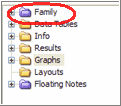
Working with families of sheets
To navigate a family using the bottom toolbar:
Click the Link button in the bottom toolbar to jump to any linked sheet.

To save a family of sheets:
Drop the File menu, and choose Save Special, and then Save Family As. Choose a location and file name, and Prism saves just the current family of sheets into that file. The current full file will remain open, and Prism will open the new, smaller, file in a smaller Window. Be careful not to mix these up.
To delete a family of sheets:
Click on the plus sign in front of the Family folder to open it. While pointing at that folder, right click (control click for macs) and choose Delete Entire Family from the shortcut menu.
To duplicate a family of sheets:
From any sheet, click the New button on the toolbar, and choose Duplicate Family. Alternatively, right click on any sheet in the navigator, and choose Duplicate Family.
Starting from a new data table, create an entire family of sheets with the new data analyzed and graphed:
From a data table (not linked to any graphs or analyses), click the Wand (Wizard to ANalyze Data) button. Choose the table you want to use as an example, and Prism will analyze and graph the current data exactly as it analyzed the example data.
Merge a graph and its family into a different project:
Copy the graph, go to a layout of the other project, and paste. You'll get a choice of pasting just the picture, a picture with a link to the first project, or to merge in that family of sheets into the project that contains the layout.
The details of how a family is defined
A family is the sheet you are looking at and all sheets directly related to that sheet. So if you are looking at a graph, the family includes the data table(s) plotted on that graph, any analyses included on that graph as curves or embedded results tables, and any layout(s) that include that graph.
Possible ambiguities:
•A graph can contain data from two more more data tables. If you start from the graph (and save or duplicate its family), both (all) those tables are part of the family. If you start from only one of those tables, the other table(s) are not part of the family.
•A layout can contain many graphs. If you start at the layout, the family contains all those graphs and all the data and results on those graphs. If you start from a data table, the family includes the layout, but not the other graphs (and related sheets) that are also on that layout.
•If you start from a data table, all analyses are part of the family. But if you go to a graph that includes that table, only analyses plotted on that graph (directly, by pasting a table, or by using analysis constants) are part of the family. Other analyses that are not actually on that graph are not part of the family defined when you start on a graph.
•Info sheets can either be declared to be linked to a particular data table or to be global to the entire project. Prism includes an info table when you first create a new project file, and this info table belongs to the project and is not linked to the first data table. To choose, go to the table, drop the Change menu and choose "Link to data table". If an info table is linked to a data table, then it is part of any family that includes that table. If the info table is not linked to a particular data table, then it will not be part of any sheet's family -- with one exception. The exception is that when the project contains only a single info table, and all the other sheets in that project are linked to be part of a single family, then that info table is defined to be part of that family too.
•Don't confuse two uses of the word family. The term is also used when Prism does multiple comparisons after one- or two-way ANOVA. The multiple comparisons calculations are done so the probability alpha applies to the entire family of comparisons. This use of the word family in multiple comparisons has nothing to do with a family of sheets.