This page is for Windows only. Autobackup on Macs.
Automatic backups
Choose automatic backups on the File & Printer tab of the Preferences dialog and Prism will automatically save your work. Choose to save based on a timer (every few minutes) and/or whenever you switch from one sheet to another. The backup files are also saved whenever you save your work, so the backup files can never be older than your project files.
When you quit Prism normally, the timed backup files are deleted. In case of computer disaster, the backup files will remain on your hard drive. When you restart Prism, these files will automatically load so you can continue your work
Note a potential problem: After a crash, the automatic backup system works fine if you launch Prism as an application. But if you double-click on the file you were working on, then you open that saved file, not the backup that Prism saved elsewhere.
For Prism 10 and newer versions
The .prism file format is essentially a zip bundle containing various individual files with data and other information. When working with .prism files, these contents are extracted from the main file as working copies. The contents of each Prism file are extracted into a folder at the default location C:\Users\<user account name>\AppData\Roaming\GraphPad Software\Prism\10.0\Data. These folders can be identified by the presence of the text ".bak" in their name.
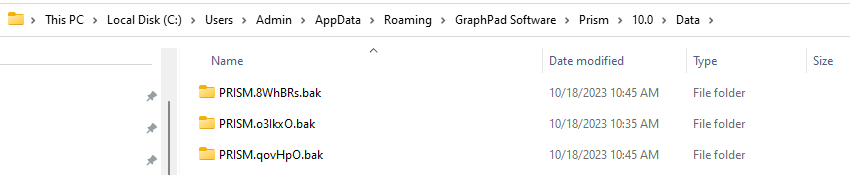
Within each of these folders, the contents of the .prism file are stored in separate analyses/data/graphs/info/misc folders that can be used to locate specific data sheets, graphs, etc. You may need to ensure that the content of these folders is not hidden. More information on how to do that can be found here.
For each backup folder, the file backup_info.json file, which can be found at the top level of the backup folder, will contain information about the target file for that backup including its name and file path.
For example - "path":"C:\\Users\\Admin\\OneDrive\\Documents\\Last test file.prism"
In the event that something happens to the .prism file that you're working with, it may be helpful to locate this backup folder and send it to GraphPad support so that this information could be used in a subsequent investigation or file recovery attempt. IMPORTANT: backup files are only stored for 4 days if the original file was unsaved, and are deleted whenever the original file is saved and closed.
For Prism 9.5.1 and older versions
If you need to find these files, which have the extension .PZB or .prismb, their location depends on which operating system you use:
Windows XP |
C:\Documents and Settings\[username]\Local Settings\Temp\ |
Windows Vista, or Windows 7-11 |
C:\Users\[username]\AppData\Local\Temp\ |
Manual backups of Prism files
Prism provides an unusual way to save backup copies of your projects. Click on the Save Special button in the File section of the Prism toolbar, and choose Save a Copy. Prism will save a copy of your project to the location and name you specify, perhaps to a network or CD drive.
Note the difference between Save As and Save a Copy. When you use the Save a Copy command, Prism doesn't rename the file you are working on -- it simply saves a copy of that project with a new name.
If you use Prism 9 or older, we recommend that you backup to the .PZFX format (rather than .PZF) because it provides a more secure backup. It is possible (with some difficulty) to extract your data from these files without Prism, even if the file is damaged or truncated.
Recovering files you forgot to save!
When you exit Prism Windows (as with any program), it asks you whether you want to save changes to every open file. Have you ever clicked No by accident and lost your work? Prism versions 6 and newer will save the file anyway in a special location, and keep it for four days. You can open those “unsaved” files from the Welcome (File..New) dialog of Prism Windows. If you delete the file, Prism will automatically delete the backup file, and not offer to recover it.
Note that Prism does not create backup folders for files that were created, but not saved. Backups will be created when you create a file, save it, and continue to work with it (without saving subsequent changes). In this case, you will find a list of such backups on the "Open a file" tab of the Welcome dialog under the heading "Unsaved Files".
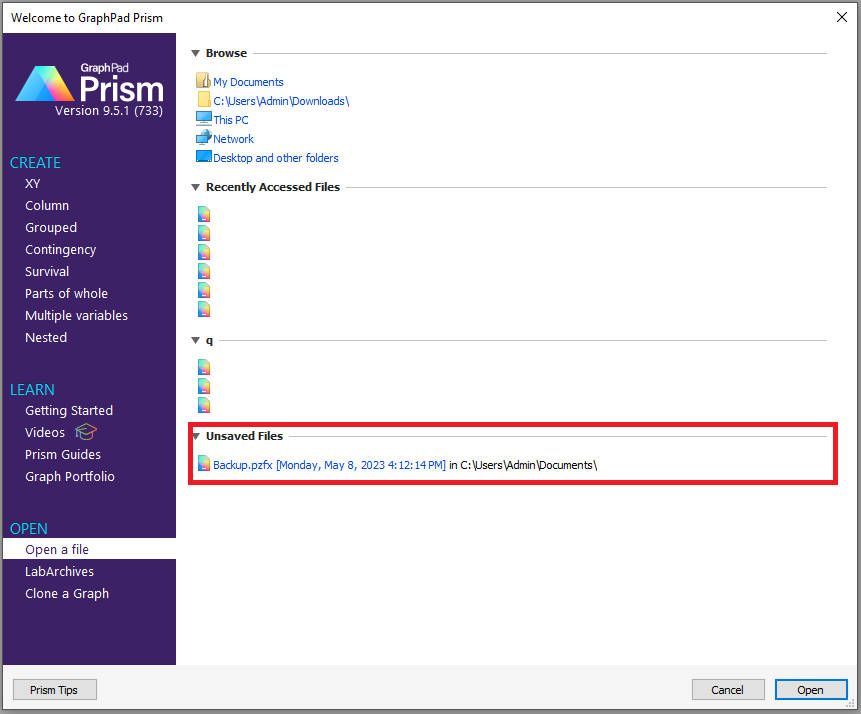
When opening such a file, the following message will be displayed:
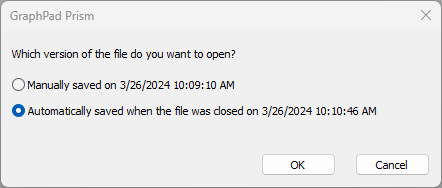
To continue working with unsaved changes, choose the "Automatically saved when the file was closed..." option.
If you share a computer with others and don't want your unsaved work to be recoverable, you can turn this feature off on the File & Printer tab of the Preferences dialog.
Manual backups of Prism data tables
You can backup individual data tables using the File Export command. You can export to plain text tables (delimited with tabs or commas) or to an XML format. We recommend using XML format, even though it is harder to view, because it contains more information. XML format includes details omitted from the plain text formats, including about subcolumns, excluded values, and floating notes.