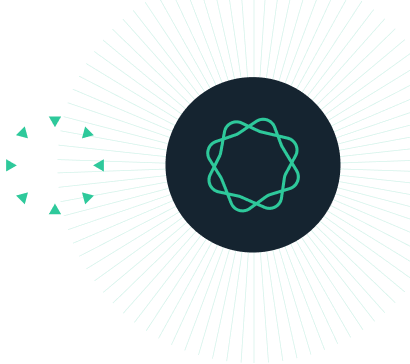I can't install my software. I get a message saying "only power users may install software" or "access denied," or "you are not authorised to perform this action" or "only Administrators may install prism" or "unable to save serial number file".
This is a message from your operating system and you must log in as a "power user" or"administrator" to do powerful things, like installing software. If Windows or Mac pops up a message asking for an admin password, it really needs it. If you cancel from that dialog, you won't be able to use Prism.
Windows 2000/NT/XP/Vista/Windows 7/Windows 8:
When you start Windows, you have a choice of login names (accounts). You can only install software if you log in with an account with admin rights. This is a fundamental part of Windows security. You may need to get help from your IT department.
If you get the message that only an administrator can Install Prism, even after logging in with admin rights, try this:
- Right-click on the Prism icon.
- Choose "Run as administrator".
This should only be required the first time you run Prism.
Mac OS X: Demo version
Early releases of the Prism 6 demo would give a message about lacking admin rights when used with Mac OS X 10.9 Mavericks or later, which wasn't yet released when those demos were created. This was fixed with 6.0e, but if you didn't get the demo from us, it is possible you have an old release. Please ensure you are using the latest Prism 6 Trial version from graphad.com. If you get this message using the latest release of the Prism demo, follow the steps below for the licensed program.
Mac OS X: Licensed or demo version
Try these six steps in order
Step 1: Make sure you aren't trying to run Prism from within its DMG file.
We distribute Prism Mac (and the demo) on a disk image (.DMG) file. If you try run Prism directly from that file, you will get a message about needing admin rights. Instead, you need to drag the Prism application file into your Applications folder, and then launch Prism from there. This is standard for all Mac programs.
Step 2: Make sure you are logged in as an admin.
-
Open system Preferences from the Apple menu.
-
Select Users& Groups or Accounts (depending on which version of OSX you use). Don't mix up this choice with the one for Internet accounts, which is not relevant here.
-
Make sure that the check box "allow user to administer this computer" is checked (in the accounts panel).
-
If it is not checked, you will need to log in as Administrator.
If you are not logged in as an admin, OSX will ask you to enter the admin's user name and password. If you Cancel from that prompt, you'll get a message about needing admin rights.
Step 3: Repair any damaged disk permissions.
-
Run the Disk Utility located at: "[system disk]:Applications:Utilities:Disk Utility"
-
Once inside the Disk Utility window, select the drive, then go to the First Aid tab and then click the Repair Disk Permissions button. Be sure to choose your hard drive, not the program CD or DMG 'drive'.
-
Disk permissions problems are common in Macs, so this is something you should do routinely.
-
After repairing permissions, reboot your computer, as that solves lots of weird problems.
Step 4: Check that the Application Support folder -- "[system disk]:Library:Application Support" -- is not write protected. To do this:
-
The simplest method to view that folder is to drop the Go menu in Finder, and choose "Go to Folder...". Then enter: /Library/Application support -- Drop the file menu and choose Get Info. OR In Finder, locate the "Application Support" folder found in the "Library" folder and select it, click Command-i to open the folder Info dialog. Or control-click and choose Get Info.
-
Select the last "Sharing & Permissions" option in the Application Support Info dialog.
-
The privileges should be set to "Read and Write".
-
If the privileges are wrong, change it to "Read & Write" in that dialog.
-
If you can't change them, then use the next steps to change them.
Note: The "Application Support" folder is in the *root* Library folder. There are other Library folders in the Users Folder under each user (account) folder. These Library folders to not contain the Application Support folder. Also note that the Application Support folder itself must be set to Read and Write. That way Prism will be able to add its own folders within the Application Support folder.
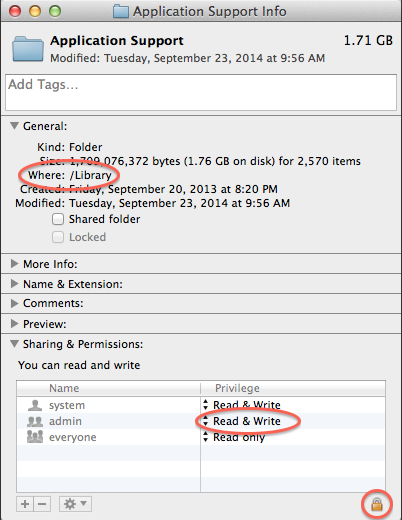
Step 5: If the privileges of the application support folder are wrong, and you can't fix them with Get Info, use the following Unix terminal commands instead. If you haven't used Terminal before, try to get help from a Mac guru.
1. Run "Terminal" from "[system volume]/Applications/Utilities
2. In Terminal, type: sudo chmod 775 /Library/Application\ Support
(Note that 'Application' is followed by a backslash and then a space.)
3. When prompted, type the admin's password (same as in the authentication dialog, which appears in installer) and press Enter.
4. Quit Terminal
5. Launch Prism
Step 6: If the message is coming from the installer (and not Prism itself), send us the installation log.
-
Before closing the "Install GraphPad Prism 5" window, select Window -> Installer Log.
-
In the "Installer Log" window, choose "Show All Logs" in the drop down on the left side of toolbar.
-
Select Edit -> Select All, then Copy.
-
Paste into an email sent to support at graphpad dot com.
Step 7: Make sure path name does not include international characters (Prism 4 only, not a problem with Prism 5 or later)
-
Make sure that the path to the Prism application and the path to the "[system disk]:Library:Application Support", does not contain any special symbols for example, Japanese characters in system disk name.
Mac OS 8-9: (Prism 3 or 4; Prism 5 requires OSX)
Try to create "Normal" user account.
-
Go to the Apple menu -> Control Panel -> Multiple Users.
-
Click the New User button in the Multiple Users window.
-
Select Normal user in the opened window.
-
Make sure to select On for Multiple Users Accounts in the Multiple Users window.
- Restart the computer.
Keywords: admin repair permissions power users trial lack rights