New gestures and full screen mode in Prism mac 6.0c
Starting with 6.0c, Prism Mac takes advantage of new features in OS X. These gestures require Lion, Mountain Lion, Mavericks or (presumably) later OS X versions, as well as a trackpad or Magic Mouse. How and whether these gestures works depends on the settings in the Trackpad pane of Preferences or (if you use the Magic Mouse), the Mouse preferences pane.
Pinch to zoom
Zoom Prism Mac in or out by pinching with two fingers. Requires that you have enabled "Zoom in or out" in System Preferences.
Smart zoom
Double tap with one or two fingers to instantly zoom. Depending on where you tap, that will zoom you in to see the entire page, the graph plus all other objects on the page, or just the graph. Requires that you have enabled "Smart zoom" in System Preferences.
Swipe between pages
The Trackpad Preference panel gives you two choices: Whether to allow swiping between pages, and whether two or three fingers are needed:
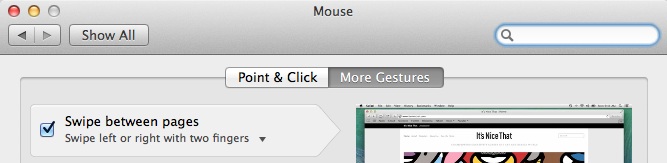
If you are on a data or results table, two finger swiping always scrolls within the table, so won't work to move between tables. But if you swipe to move the table to show the first column (X or A) then continued swiping will go to the prior sheet.
Moving the insertion point within a data or results table
If you use a Magic Mouse, then move one finger on the surface of the mouse to move the insertion point between cells (and move the entire mouse to move the pointer).
If you use a Trackpad, use two fingers to move the insertion point within a table. If you choose to use two fingers to swipe between pages, that will work on graphs, info pages and layouts. With a table, if you hit the left edge and keep going, you'll go back to the prior page. To move between tables use the navigator. If you choose to use three fingers to swipe between pages then there is no problem. Three fingers will take you from page to page in all parts of the program, and two fingers will move the insertion point between cells.
Scrolling direction
When you push your fingers up the trackpad, should the underlying page move up so you see further down the page? Or should the underlying page move down so you see higher up the page? There is a setting for that in Trackpad settings:
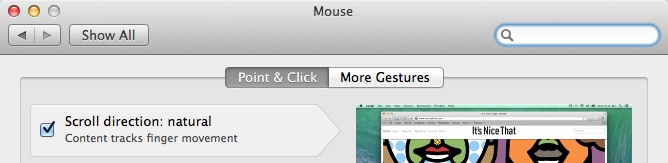
Full screen
Click the two-headed arrow button at the top right of the toolbar to run full screen. Notes:
- When you use the View menu to view or hide the top toolbar, the navigator or the bottom toolbar, those choices will now apply only to the full screen view. You can make different choices for when the Prism window does not fill the screen.
- Keyboard shortcut: Control + Command + F will enter or leave full screen mode. ESC will take you out of full screen mode.
- If you use two or other displays, the other display will blank out. This is how Apple implemented full screen mode.
- Move the mouse pointer to the top of the screen and wait a few seconds. The full menu will appear, along with the button to leave full screen mode.
Scroll bars
In the General tab of the settings panel, choose when applications (including Prism) should show scroll bars.
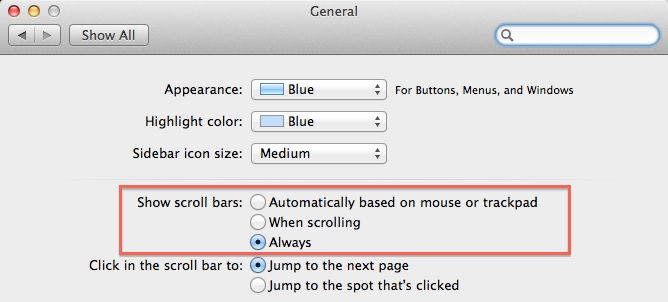
Keywords: Mountain Lion















