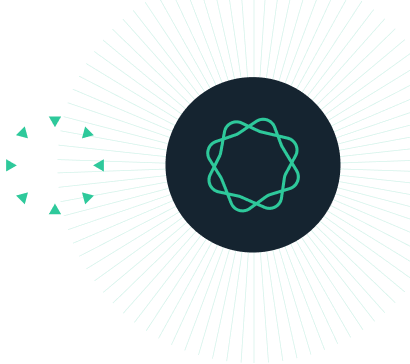What to do if Prism's color, line thickness, and symbol drop down menus are incomplete?
Using either PrismWIndows version 5 or version 6 (up to 6.02), the color and symbol selection boxes can be cut in half and it is difficult to make selections from these menus.
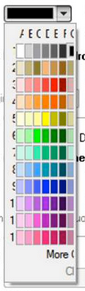
This happens when:
- Your display is set to use Aero effects
- The dpi setting is nonstandard (say 144 dpi),
- The control panel checkbox for "Use Windows XP style DPI scaling" is not checked.
To resolve the problem, try these alternatives:
- Switch to standard dpi settings: 96, 106, or 120, which correspond to 100%, 125% or 150%.
- Go to the control panel for "set custom text size (DPI)" and check the option "Use Windows XP style DPI scaling."
- Right click on Prism.exe (or its shortcut icon) and choose Properties. Go to the Compatibility tab of the dialog that pops us, and check the option, "Disable display scaling on high DPI settings".
This bug is fixed in 6.02.
Keywords: display half selection color boxes, color dialog, color picker, clipped, unusable, high resolution display, high resolution monitor