Prism's automatic backup files
How to turn on or off automatic backup
Choose automatic backups on the File & Printer tab of the Preferences dialog and Prism will automatically save your work every few minutes and/or when you flip from sheet to sheet (page to page).
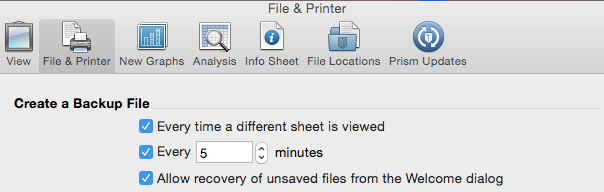
How automatic backup works: Prism Windows, and Prism Mac up to version 6
If Prism quits normally, the timed backup files are deleted. If Prism (or your computer) crashes or freezes, the backup files will remain on your hard drive. When you restart Prism, these files will automatically load so you can continue your work. You don't have to do anything to ask Prism to use the backup files. They just open automatically.
Note a huge potential problem: After a crash, the automatic backup system works fine if you launch Prism as an application. But what if you double-click on the file you were working on? Starting with 6.02 and 6.0c, Prism will then ask if you want to open the version you last intentionally saved or the versions saved automatically. But earlier releases of Prism Windows would simply open the file you double-clicked on, and not even inform you that a newer automatic backup is available. Prism 6.0b would open the automatic backup, without telling you it wasn't actually opening the version of the file you double-clicked on. So with older versions of Prism, you must launch Prism itself (double click on the Application icon) to take advantage of autobackup. Don't restart Prism by double clicking on a file.
How automatic backup works: Prism 7 Mac
Prism 7 uses the OS X feature Resume and Versions and no longer uses its own system. Note there are two options in System preferences that affect how this works.
Files are automatically saved in place just as if you had pressed the Save button (which no longer exists). There is no separate location for the automatic backup files except for files that you have not yet named.
MacOS 10.10 and later
Prism uses system API for state restoration and automatic backup, the location and format of related support files is system-defined. The list of open windows is stored in
Backup files for untitled documents are stored in
If Prism crashes when automatically opening a document, try the following:
1. Delete the folder ~/Library/Saved Application State/com.GraphPad.Prism.savedState. This will prevent Prism from restoring document windows and hence from crashing.
2. Move all .pzfx files (if any) out of ~/Library/Autosave Information/, then open them one by one to review and save/discard unsaved changes.
Tip: use Go > Go to Folder... in Finder to reveal the ~/Library folder.
Older versions of OSX
Backup files are store in
The list of files that you are working on is stored in:
When Prism recovers from a crash, it opens all files listed in that file, and all files in the autosave folder listed above.
If you want to stop Prism from opening these files automatically on launch you need to delete the files in Autosave and also the savedState file, as explained later on this page.
Notes:
- You can change the frequency of automatic backups via a setting in the File tab of preferences. However not all backup become "versions" (snapshots to which one can revert). OSX decides how often to create versions, and you can't change this (however you can manually save a version by using the File..Save command).
- Unlike earlier versions of Prism Mac and unlike Prism 7 Windows, Prism 7 Mac does not save .PZB files.
How to test automatic backup
- Set the preferences dialog to save a backup every minute.
- Run Prism with one file open, make changes, and change to a different sheet.
- Wait long enough to trigger a backup.
- Move to a different sheet to trigger the backup.
- In Windows, press Control-Alt-Delete and choose to bring up the Task Manager. Select Prism, and choose End Task. Then choose End Now. Try not to click any button on the Prism dialog asking if you want to save changes. You want to exit Prism without answering that dialog.
In Mac, drop the Apple menu, choose Force Quit, select Prism, and ciick the Force Quit button. - Restart Prism.
- You'll see the automatic backup file automatically open.
Location of backup files
Prism only saves backups when you switch from sheet to sheet (and since the latest releases of Prism 5, when you enter data on a data table), so the timed backup process never interrupts your work. The backup files are also saved whenever you save your work, so the backup files can never be older than your project files. The backup files are named with the extension .PZB. They are located in:
Prism 4-7, Vista or later:
C:\Users\[username]\AppData\Local\Temp\
Prism 4 or 5, WinXP:
C:\Documents and Settings\[username]\Local Settings\Temp\
Prism 7 Mac:
See section on Prism 7 above
Prism 6 Mac:
~/Library/Application Support/GraphPad/Prism/6/Prism Backups
Prism 5 Mac:
~/Library/Application Support/GraphPad/Prism/5/Prism Backups
Prism 4 Mac:
~/Library/Preferences/Prism Backups
Deleting the backup files
If Prism seems to be stuck while opening an automatic backup file, you should delete them so Prism can start normally.
Prism Windows and Prism 5-6 Mac:
Go to the location listed above and delete the backup files, which have a .pzb extension. On the Mac, there is a whole folder for automatic backups. Delete the entire folder (rather than only the files within). Then "Empty the trash" to make sure those files are really gone. Prism will simply recreate the folder when it next starts up. In rare cases, the file won't be deleted when you empty the trash. If this happens, use the Secure Empty Trash command. To find this command, go to Finder, then drop the Finder menu.
With Prism 5 (but not 6), Lion and Mountain Lion have a "Resume" feature that separately save backup files, which they may try to restore after a crash. This is done regardless of the choices you made in Prism's preferences dialog. To stop OSX from restoring these files, delete this folder
~/Library/Saved Application State/com.GraphPad.Prism.savedState
Prism 7 Mac
- Delete this folder: ~/Library/Saved Application State/com.GraphPad.Prism.savedState
- Move all .pzfx files (if any) out of ~/Library/Autosave Information/, then open them one by one to review and save/discard unsaved changes.
With these files gone, Prism will not restore any automatic backup files when starting up.
Notes about the Library folder on Macs:
- The library folder is hidden (invisible) by default if you use Lion or Mountain Lion. Make it visible.
- Make sure you are looking in the correct Library folder. One is at the top level of the folder tree. That does not contain the backup files. The other Library folder is under the user's (your) name. We show that above as "~/Library".
- If multiple users log on to the computer, each will have his or her own Library folder, and the Prism backup files will exist for each user that uses Prism.
If automatic backup doesn't work on your computer
It is extremely rare for automatic backup not to work. We've only had two reports. One person with this problem solved it by deleting the preferences file.
Backup files while resaving a Prism file
Totally separate than the automatic backup system described above, Prism uses a distinct backup system when it resaves a file. It doesn't just save the file, as this would be a disaster if the computer were powered down right in the middle of saving. Instead, Prism saves with a temporary name first, then deletes the original file, then renames. This means there is a tiny chance that the file you are working on will seem to have vanished from the computer (if it crashes at the wrong instant). But in that case, the file will still exist with a different name. Prism Windows will have saved the new file as file.pz$ instead of file.pzf. Prism mac will have saved file.pzf$. Details.
A minor bug in Prism 5 mac
Prism 5 Mac will freeze on launching in the following circumstances.
- Run Prism Mac with autobackups turned on.
- Something causes Prism to crash.
- You delete one of the Prism files that was open, using Finder. Or rename or move the file.
- You relaunch Prism.
To avoid the freeze, don't or delete or rename Prism files after Prism crashes before relaunching.
Keywords: autobackup, recover, recovery, backup, autosave, automatic saving, auto saving,















