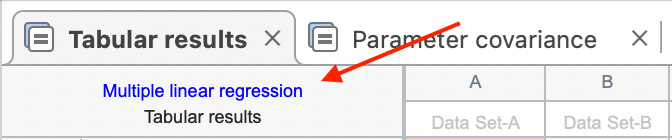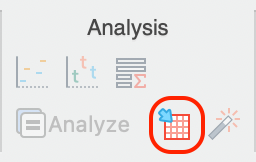Where can I find the Prism viewer?
What is Prism's Viewer Mode?
Prism Viewer Mode is a free version of Prism that allows you to open and view any file created by GraphPad Prism (Windows or Mac).
Where can I get Prism Viewer?
Prism Viewer is included with the Prism installer and full application. These instructions apply to Prism 10 or later.
How to get started:
- Install the latest Prism version: update in the Prism application or download the latest installer from the Updates page
- Launch Prism
- In the activation dialog, select Use Prism in Viewer Mode
If your Prism installation is activated with a paid or trial license, you can switch it to Viewer mode by clicking in the Help icon in the toolbar, selecting "Manage License" and the "Deactivate" option.
Prism will also automatically switch to Viewer mode when your license expires. It can be restored to full functionality without needing reinstallation once your license is renewed or a new license is activated.
What can I do with Prism's Viewer Mode?
While using Prism's Viewer Mode, you'll be able to open and navigate through any Prism file and look at the data, graphs, and results sheets. Additionally, you can print any (or all) sheets from the Prism file using Prism's Viewer Mode. You can even inspect the Analysis Parameters dialogs for any analysis in the file. To access analysis parameters, first click on the analysis sheet in the Navigator. Then, either:
- Click on the analysis name in the top left corner of the results sheet:
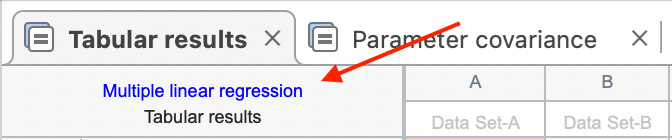
- Click on the analysis parameters toolbar button in the Analysis section of the Toolbar:
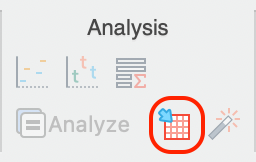
- Open the Change menu and select "Analysis Parameters..." (keyboard shortcut Ctrl+T for Windows or Cmd-T for Mac)
What can't I do with Prism's Viewer Mode?
When using Prism in Viewer Mode, you can NOT enter or edit data, change analysis parameters, update or modify graphs, copy text to the clipboard, or export sheets.
Keywords: reader viewer