Floating notes will show on the sheet but not when a sheet is printed, or exported or copied to another application, such as Word or PowerPoint. Use different color notes for different things. For example, have one colleague review all yellow notes, and another one review all the blue notes.
To add a floating note to a Prism sheet:

Click on the button on the Sheet toolbar.
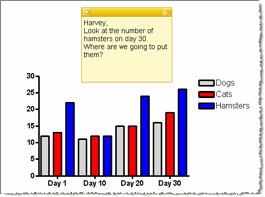
To minimize a floating note:
 - Click the Minimize button on a Floating Note to collapse the note. Or just double-click on the top border of the note.
- Click the Minimize button on a Floating Note to collapse the note. Or just double-click on the top border of the note.
To add a link to a web site:
 - Drop the Note menu using the button in the upper left corner of a note and use the Create Link to add a hyperlink to a website or other document.
- Drop the Note menu using the button in the upper left corner of a note and use the Create Link to add a hyperlink to a website or other document.
To change the color or delete a floating note:
Drop the Note menu using the button in the upper left corner of a note, and select Note Color.